As a BIOS manufacturer, we often hear and get questions concerning BIOS. For today’s post, we decided to round up a few of the most commonly asked questions about BIOS and answer them!
What does BIOS stand for?
BIOS stands for Basic Input Output System.
What does the BIOS do?
The BIOS is low-level software that is responsible for running the boot process that occurs after you press the power button. There’s a lot going on in those few seconds it takes to boot and the BIOS is the one who runs the show!
What is the relationship between BIOS and UEFI?
UEFI stands for Unified Extensible Firmware Interface and is considered the more powerful successor to BIOS. UEFI and BIOS have the same features; however, UEFI has extended functionality and features. The UEFI Forum was formed to promote a standardized interface and interoperability between systems and platforms. More information about UEFI can be found at here.
How do I update my BIOS?
In order to update your BIOS, you should contact your system manufacturer or look at your system manufacturer’s website. The system manufacturer is the one who can provide you the proper updates and resources to update your BIOS. BIOS providers cannot provide updates to a customer’s BIOS because they license the BIOS to manufacturers and the manufacturers make changes to the BIOS to fit their specific motherboard specifications.
How do I check my BIOS version number?
There are a couple of ways you can check the BIOS version number of your system:
- Open the Command Prompt window and type, “wmic bios get smbiosbiosversion” (without the quotation marks). The returned prompt should tell you the version number.
- If you are using a system running Windows OS, type “msinfo32” (without the quotation marks) in the Run or Search box and the System Information window should open. In the window, you will see a section called “BIOS Version/Date” that will tell you the BIOS version number.
There are some other ways; however, we found these methods to be the easiest/most straightforward.
How do I identify the system manufacturer?
The system manufacturer can be found in multiple ways. AMI has a Motherboard ID Tool that can be used on some systems.
Specifically for Windows users, there are two simple ways to find out. One is to type “dxdiag” (without the quotation marks) in the Run box, which should open the built-in DirectX Diagnostic Tool. There, you should be able to find the system manufacturer listed. The second way is to right-click on the Start window and click “System”. There, the Settings window will pop up and if you look through it, you will find the manufacturer.
How do you enter into BIOS settings?
We’ve actually written a blog post about it! There are a few different keys you can use to enter into the BIOS setup. You can find them here.
And those are the questions! Have any other general questions? Let us know in the comment section and we may answer some more questions in a future blog post!