Case and Motherboard
Welcome back to part 3 of our beginner’s guide to building a PC, where we will share tips for choosing a motherboard (or “mobo”) and case for your system. Note that we are selecting the mobo first, because you will be restricted to certain ones based on the CPU you chose earlier [ami.com/tech-blog/a-beginners-guide-to-pc-building-part-2/]. In some rare cases, choosing the case first could cause you potential compatibility issues. However, as incompatibility is generally a rare occurrence, you should be able to choose the case first if you so desire.
Match your sockets: It is critical to make sure that the motherboard has the same type of socket as the CPU you chose, otherwise you will be trying to shove a square peg into a round hole.
Size matters: Smaller mobos will generally have less features, ports and slots as compared to larger mobos. They are offered in different sizes that, which scale from largest to smallest as follows: eATX, ATX, Micro-ATX, and Mini-ITX. Choosing a Micro-ATX or Mini-ITX board means that you will definitely sacrifice on the number of slots and ports available, as compared to a larger ATX mobo, for example.
Pocket depth: You will generally spend $100 – $150 for a decent mobo that has all the ports you need/want, as well as overlocking capabilities if you need/desire it. Don’t fret; you can save money here as plenty of great mobos exist for under $100 that still have a generous number of ports and slots. If you want to splurge, don’t worry; mobos costing $200 or more will have anything and everything you want.
Think ahead: Think carefully about what you want, both now and in the future. You can spend more money now and get the latest ports and built-in wireless, or upgrade later when they become necessary for you.
Keep in mind that the mobo is the central component that everything else connects to, and is the overall limiting factor of your new computer’s potential. Therefore, you want to read through the product details/features carefully and be sure you have everything you need on your mobo of choice. This could mean multiple external ports, a large variety of external ports, a certain number of RAM slots, SATA ports, or PCI-E slots, and so on. An important point to note is that you can usually expand a mobo’s external port capacity, but the number and capacity of internal ones are fixed. For example, you can always add additional external USB ports, but you won’t be able to add more PCIe slots inside the system.
Case Types: There are a few different types of PC cases, which fall into some basic categories. First, there is the budget/starter type which is the stereotypical fully enclosed metal box; think school or office computers. Thereafter that are the mid-range cases, which usually have features that make it easier to access and view the inside of the case such as thumbscrews on the back and glass or acrylic panels on one or more side. This type of case will also usually have some unique styling to it to make it look more appealing. Finally, there are the high-end “designer” cases which come in a wide variety of looks and sizes. These usually come equipped with RGB lights inside the case and/or on the fans. Some are even motorized, allowing them to open with the press of a button. In the end it all comes down to personal preferences, needs, and budget. Just think back to what your original purpose for the computer is and select a case that is to your taste for that purpose.
The case is also where you can really save some money as well. If you avoid buying cases and mobos that have fancy RGB lighting and/or crazy designs, you can usually save $100 or more, which can then go to other essential parts in your build. This is especially true for gamers or students on a budget. Remember that buying a cheaper case and mobo won’t have much effect on performance, and the saved money can go towards a better CPU, GPU, RAM or storage – all of which have a much greater direct impact on performance.
Here we will mention a great website for helping aspiring PC builders select compatible parts: https://pcpartpicker.com/list/
In the next post, we will be diving into the world of graphics cards, one of the most important elements of the build for many users! As always, thanks for reading! We hope you enjoyed this Tech Blog post. Stay tuned for more from this series, and let us know your thoughts and questions in the comments section below!